If a system is slowing down then that would usually indicate that you either have hardware issues e.g. a failing hard drive or there is some Malware or Adware present, although it can be due to other factors.
If there are any hardware issues a re-install is unlikely to make it run any better.
Lets start with a few scans and see what you have on your system.
Please run these five scans and post all six of the logs requested, FRST produces two logs:
SCAN 1
Please download Farbar Recovery Scan Tool (FRST) and save it to your desktop. Do not get tempted to download Regclean Pro.
Note: You need to run the version compatible with your system. If you are not sure which version applies to your system download both of them and try to run them. Only one of them will run on your system, that will be the right version.
SCAN 2
Click on this link to download : ADWCleaner Click on the Download Now button and save it to your desktop.
NOTE: If using Internet Explorer and you get an alert that stops the program downloading click on Tools > Smartscreen Filter > Turn off Smartscreen Filter then click on OK in the box that opens. Then click on the link again.
Close your browser and double click on this icon on your desktop:![]()
You will then see the screen below, click on the Scan button (as indicated), accept any prompts that appear and allow it to run, it may take several minutes to complete, when it is done click on the Clean button, accept any prompts that appear and allow the system to reboot. You will then be presented with the report, Copy & Paste it into your next post.
![]()
SCAN 3
Download RogueKiller (by tigzy) and save direct to your Desktop.
On the web page select the 32bit or 64bit button to match the bit rate of your version of Windows.
![]()
SCAN 4
Please download RKill
There are three buttons to choose from with different names on, select the first one and save it to your desktop.
SCAN 5
DO NOT reboot, download Malwarebytes from here if you do not already have it: Malwarebytes. Install the program, run it and let it update. If you already have Malwarebytes launch the program.
=============================================================
Please also run these two extra scans to check the file system and to see if anything important needs to be updated.
Download Security Check by screen317 from Here or Here.
Save it to your Desktop.
Double click SecurityCheck.exe (Vista or Windows 7 users right click and select "Run as Administrator") and follow the onscreen instructions inside of the black box. Press any key when asked.
A Notepad document should open automatically called checkup.txt; please Copy & Paste the contents of that document into your next reply.
Disk Check
When back at the desktop, follow this to find the log.
If there are any hardware issues a re-install is unlikely to make it run any better.
Lets start with a few scans and see what you have on your system.
Please run these five scans and post all six of the logs requested, FRST produces two logs:
SCAN 1
Please download Farbar Recovery Scan Tool (FRST) and save it to your desktop. Do not get tempted to download Regclean Pro.
Note: You need to run the version compatible with your system. If you are not sure which version applies to your system download both of them and try to run them. Only one of them will run on your system, that will be the right version.
- Double-click to run it. When the tool opens click Yes to disclaimer.
- Press Scan button.
- It will make a log (FRST.txt) in the same directory the tool is run. Please copy and paste it to your reply.
- The first time the tool is run, it makes another log (Addition.txt). Please also copy and paste that into your reply.
SCAN 2
Click on this link to download : ADWCleaner Click on the Download Now button and save it to your desktop.
NOTE: If using Internet Explorer and you get an alert that stops the program downloading click on Tools > Smartscreen Filter > Turn off Smartscreen Filter then click on OK in the box that opens. Then click on the link again.
Close your browser and double click on this icon on your desktop:
You will then see the screen below, click on the Scan button (as indicated), accept any prompts that appear and allow it to run, it may take several minutes to complete, when it is done click on the Clean button, accept any prompts that appear and allow the system to reboot. You will then be presented with the report, Copy & Paste it into your next post.
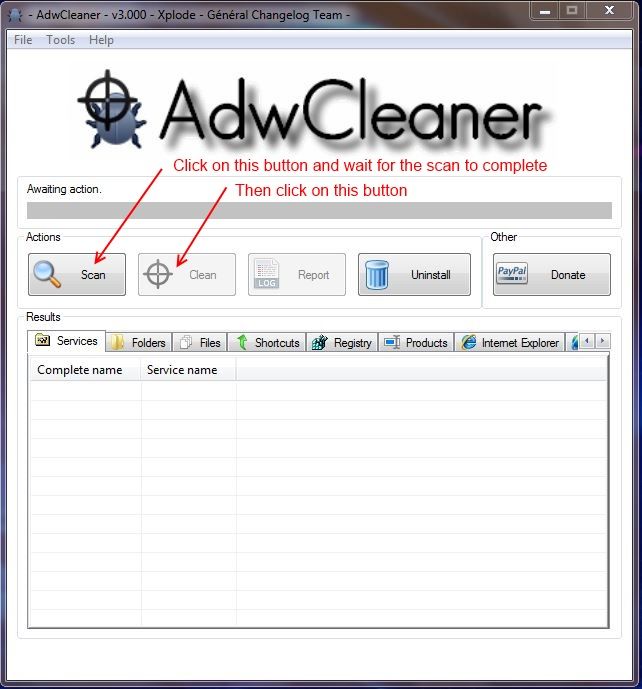
SCAN 3
Download RogueKiller (by tigzy) and save direct to your Desktop.
On the web page select the 32bit or 64bit button to match the bit rate of your version of Windows.
- Quit all running programs.
- Start RogueKiller.exe by double clicking on the icon.
- Wait until Prescan has finished.
- Ensure all boxes are ticked under "Report" tab.
- Click on Scan.
- Click on Report when complete. Copy/paste the contents of the report and paste into your next reply.
- NOTE: DO NOT attempt to remove anything that the scan detects.
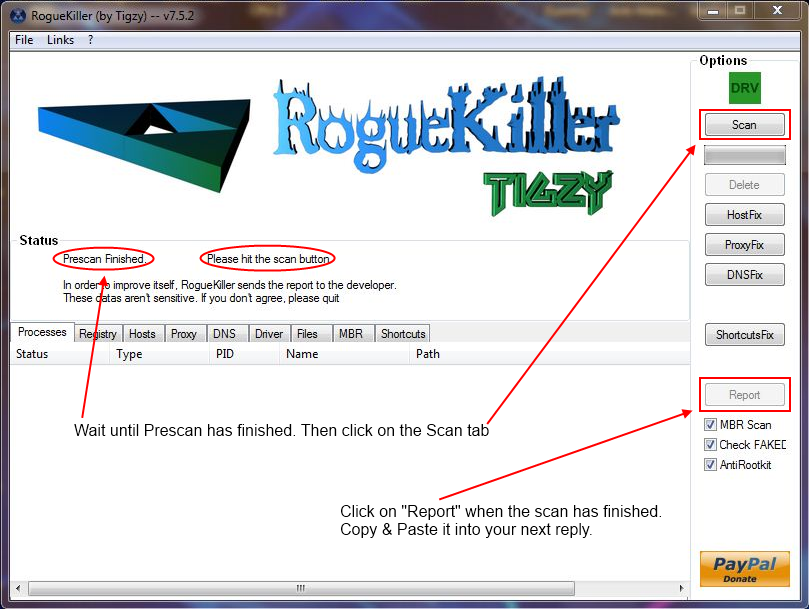
SCAN 4
Please download RKill
There are three buttons to choose from with different names on, select the first one and save it to your desktop.
- Double-click on the Rkill desktop icon to run the tool.
- If using Vista or Windows 7, right-click on it and select Run As Administrator.
- A black DOS box will briefly flash and then disappear. This is normal and indicates the tool ran successfully.
- A log pops up at the end of the run. This log file is located at C:\rkill.log. Please post this in your next reply.
- If you do not see the black box flash on the screen delete the icon from the desktop and go back to the link for the download, select the next button and try to run the tool again, continue to repeat this process using the remaining buttons until the tool runs. You will find further links if you scroll down the page with other names, try them one at a time.
- If the tool does not run from any of the links provided, please let me know.
SCAN 5
DO NOT reboot, download Malwarebytes from here if you do not already have it: Malwarebytes. Install the program, run it and let it update. If you already have Malwarebytes launch the program.
- Select Perform full scan and click on the Scan button. When the scan completes click on Show Results.
- If the scan does not find any infections the log will appear as soon as it completes, please Copy & Paste it into your next reply.
- If items are detected it will stay on the Scanner window and you will see Objects detected: 1 (the number may be higher).
- Click on Show Results and put a check mark next to all the items displayed in the list by clicking on each one in turn <--- very important, then click on Remove Selected.
- The log will appear, Copy & Paste it into your next post.
- Click on OK and close the window.
=============================================================
Please also run these two extra scans to check the file system and to see if anything important needs to be updated.
Download Security Check by screen317 from Here or Here.
Save it to your Desktop.
Double click SecurityCheck.exe (Vista or Windows 7 users right click and select "Run as Administrator") and follow the onscreen instructions inside of the black box. Press any key when asked.
A Notepad document should open automatically called checkup.txt; please Copy & Paste the contents of that document into your next reply.
Disk Check
- Click on Start then type cmd in the search box. A menu will pop up with cmd at the top, right click on it and select Run as Administrator. Another box will open, at the prompt type chkdsk /r and hit Enter. Note: you must include a space between the k and the /
- You will then see the following message:
chkdsk cannot run because the volume is in use by another process. Would you like to schedule this volume to be checked the next time the system restarts? (Y/N) - Type Y for yes, and hit Enter. Then reboot the computer.
- chkdsk will start when Windows begins loading again. Let all 5 phases run and don't use or turn off the computer. (The chkdsk process may take an hour or more to finish, if it appears to freeze this is normal so do not interrupt it. On drives above 500GB it can take several hours.)
- When the Disk Check is done, it will finish loading Windows.
When back at the desktop, follow this to find the log.
- Press the Windows + R keys to open the Run box, type eventvwr.msc, and hit the Enter key on your keyboard.
- If prompted by the User Account Control, click on Yes (Windows 7/8) or Continue (Vista).
- In the left pane of Event Viewer, double click on Windows Logs to expand it, then left click once on Application then right click on Application and select Find.
- Type wininit into the Find box and click on Find Next.
- When the search completes you should see the log displayed in the central pane, close the Find window.
- In the right hand pane click on Copy and select Copy details as text.
- Come back to this thread and right click in the message box and select Paste, the log should appear.
- Add any other information asked for and submit the post.