That item is related to Adware, you may have run a scan or your Anti Virus removed part of it without deleting the registry entry.
Please run these two scans in the order listed, I will have this moved to the Malware forum while we do the clean up.
SCAN 1
Click on this link to download : ADWCleaner Click on the Download Now button and save it to your desktop.
NOTE: If using Internet Explorer and you get an alert that stops the program downloading click on Tools > Smartscreen Filter > Turn off Smartscreen Filter then click on OK in the box that opens. Then click on the link again.
Close your browser and double click on this icon on your desktop:![]()
You will then see the screen below, click on the Scan button (as indicated), accept any prompts that appear and allow it to run, it may take several minutes to complete, when it is done click on the Clean button, accept any prompts that appear and allow the system to reboot. You will then be presented with the report, Copy & Paste it into your next post.
![]()
SCAN 2
Download Malwarebytes from here: Malwarebytes if you do not already have it and save the download to your desktop and install it. Once installed, open the program by double clicking on the icon and click on Update Now in the line where Database Version: is shown.
Please run these two scans in the order listed, I will have this moved to the Malware forum while we do the clean up.
SCAN 1
Click on this link to download : ADWCleaner Click on the Download Now button and save it to your desktop.
NOTE: If using Internet Explorer and you get an alert that stops the program downloading click on Tools > Smartscreen Filter > Turn off Smartscreen Filter then click on OK in the box that opens. Then click on the link again.
Close your browser and double click on this icon on your desktop:
You will then see the screen below, click on the Scan button (as indicated), accept any prompts that appear and allow it to run, it may take several minutes to complete, when it is done click on the Clean button, accept any prompts that appear and allow the system to reboot. You will then be presented with the report, Copy & Paste it into your next post.
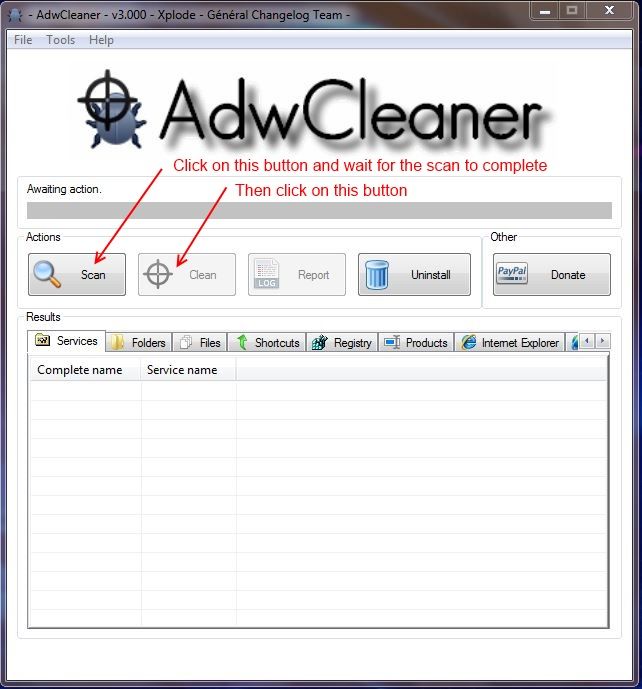
SCAN 2
Download Malwarebytes from here: Malwarebytes if you do not already have it and save the download to your desktop and install it. Once installed, open the program by double clicking on the icon and click on Update Now in the line where Database Version: is shown.
- Before you run the scan click on Settings and then Detection and Protection in the left pane.
- At the next window make sure there are check marks next to all three of the items below Detection Options.
- When done click on the Scan button and then make sure Threat Scan is selected, then click on the Scan Now button.
- Shut down all browsers and any running programs and leave the system undisturbed while the scan is running, it may take several hours to complete depending on the amount of data that is on your system.
- When the scan completes it will tell you and show a window with a list of the detected items. They should all show Quarantine under the Action column, check to make sure. Then click on the Apply Actions button, accept any prompts that appear and allow it to reboot if requested.
- When the system has finished booting back up open Malwarebytes again by double clicking on the icon. Then click on the History button at the top of the window.
- Click on Application Logs in the left pane. It will show a list of logs, you must find the Scan log, not the Protection Log, with today's date on it, it should be the one at the top of the list, click on the box at the beginning of the line so a check mark appears then click on View just above the list. When the next window opens click on Copy to Clipboard.
- Immediately come back here, right click inside the message box and select Paste, the log should appear. Add any other information asked for and submit the post.