That is definitely the correct command line to produce the log file. I think we should take a closer look at what is on your system.
SCAN 1
Click on this link to download : ADWCleaner Click on the Download Now button and save it to your desktop.
NOTE: If using Internet Explorer and you get an alert that stops the program downloading click on Tools > Smartscreen Filter > Turn off Smartscreen Filter then click on OK in the box that opens. Then click on the link again.
Close your browser and double click on this icon on your desktop:![]()
You will then see the screen below, click on the Scan button (as indicated), accept any prompts that appear and allow it to run, it may take several minutes to complete, when it is done click on the Clean button, accept any prompts that appear and allow the system to reboot. You will then be presented with the report, Copy & Paste it into your next post.
NOTE: If for any reason the report does not appear, open Windows Explorer and click on the C: drive in the left pane, in the right pane you should find a new folder called Adwcleaner, double click on it and you will see the saved logs. Find the log that has a number in brackets starting with an S NOT R, similar to this: Adwcleaner[S1], double click on the one with the highest number and the log will open, Copy & Paste it into your reply.
![]()
SCAN 2
Please download Farbar Recovery Scan Tool (FRST) and save it to your desktop. Do not get tempted to download Regclean Pro.
Note: If you get a warning that the download could harm your system, please ignore it and allow the download to go ahead. FRST is perfectly safe and we would never ask you to download anything that isn't.
Note: You need to run the version compatible with your system. If you are not sure which version applies to your system download both of them and try to run them. Only one of them will run on your system, that will be the right version.
SCAN 1
Click on this link to download : ADWCleaner Click on the Download Now button and save it to your desktop.
NOTE: If using Internet Explorer and you get an alert that stops the program downloading click on Tools > Smartscreen Filter > Turn off Smartscreen Filter then click on OK in the box that opens. Then click on the link again.
Close your browser and double click on this icon on your desktop:

You will then see the screen below, click on the Scan button (as indicated), accept any prompts that appear and allow it to run, it may take several minutes to complete, when it is done click on the Clean button, accept any prompts that appear and allow the system to reboot. You will then be presented with the report, Copy & Paste it into your next post.
NOTE: If for any reason the report does not appear, open Windows Explorer and click on the C: drive in the left pane, in the right pane you should find a new folder called Adwcleaner, double click on it and you will see the saved logs. Find the log that has a number in brackets starting with an S NOT R, similar to this: Adwcleaner[S1], double click on the one with the highest number and the log will open, Copy & Paste it into your reply.
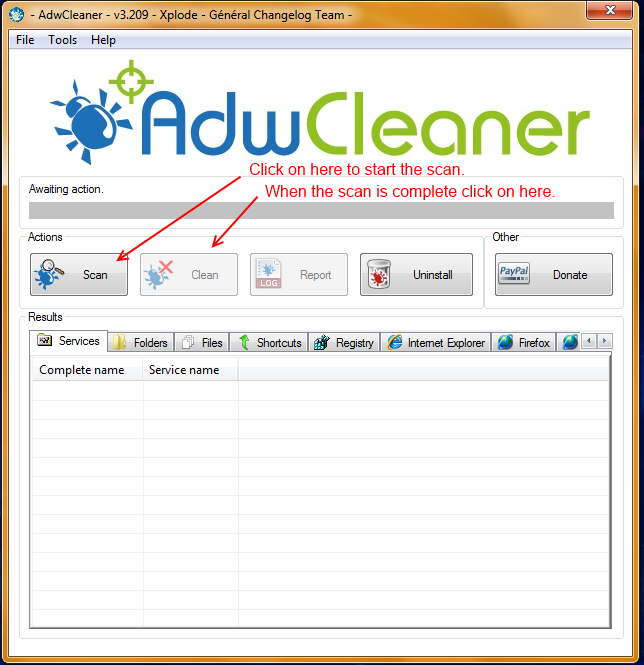
SCAN 2
Please download Farbar Recovery Scan Tool (FRST) and save it to your desktop. Do not get tempted to download Regclean Pro.
Note: If you get a warning that the download could harm your system, please ignore it and allow the download to go ahead. FRST is perfectly safe and we would never ask you to download anything that isn't.
Note: You need to run the version compatible with your system. If you are not sure which version applies to your system download both of them and try to run them. Only one of them will run on your system, that will be the right version.
- Double-click on FRST to run it. When the tool opens click Yes to the disclaimer.
- Press the Scan button. DO NOT check any of the Optional Scan options unless requested.
- It will make a log (FRST.txt) in the same directory the tool is run from. Please copy and paste it into your next reply.
- The first time the tool is run, it makes another log (Addition.txt). Please also copy and paste that into your reply.